Avaya Norstar
These instructions help you configure your Avaya Norstar phone system to work with TIM Enterprise. Contact your system maintainer if you are not familiar with the configuration of your PBX.
Support files
Ensure the following support files exist in the /config/ folder of the TIM Enterprise application:
Avaya BCM.TDS
Avaya BCM.TDT
Contents
info
To obtain the Avaya Norstar.TDT and Avaya Norstar.TDS support files, contact our Technical Support team.
Configure the SMDR output
info
You may need to purchase a license to enable SMDR on this PBX. Please speak to your system maintainer if you are unsure.
Follow the instructions below to configure the SMDR output. These instructions are taken from the Avaya Norstar manual:
Follow the steps below to configure your Avaya Norstar to output SMDR data to TIM Enterprise. You must perform these operations from a system programming phone:
On your programming phone, press the Feature key, followed by 9* 2 to access the CLI menu.
Press Next to display the Printer settings showing the baud rate that the data is sent at. To change this value, select Change and choose a new baud rate.
Press Next to display the Format settings. Ensure this is set to Norstar.
Press Next to show Report settings. Ensure this is set to All.
Press the Rls button to complete the programming steps.
Install NetPBX
The Avaya Norstar phone system sends SMDR information via a serial connection. To collect the data from the serial port and send it to TIM Enterprise you first need to install the NetPBX software. You can download NetBPX from our gateway. If you are unable to, please contact support.
Configure TIM Enterprise
Once NetPBX is configured and collecting data, log in to TIM Enterprise and perform the following steps:
Click on the Directory tab.
If you don't have a PBX object, press
New objectand selectPBX. Name your site and then selectAdd. Locate the PBX object you want to configure in the Directory, click on it and selectProperties.A new window will open, displaying the general properties of your PBX object. Select Avaya BCM from the Data format list as shown below:
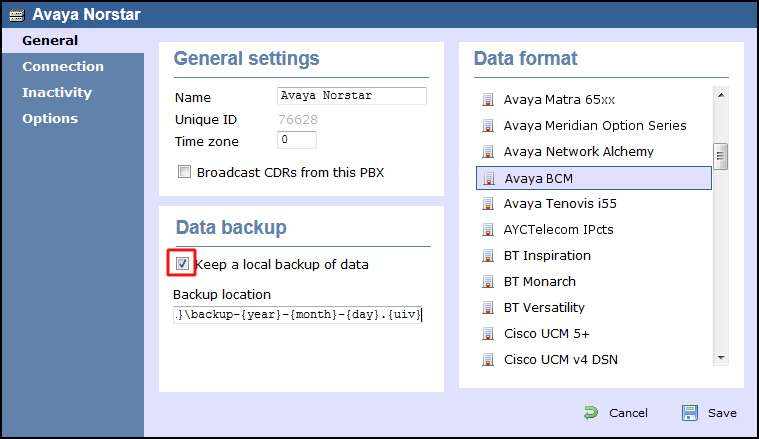
Click on the Connection tab and select No connection required from the Connection method list.
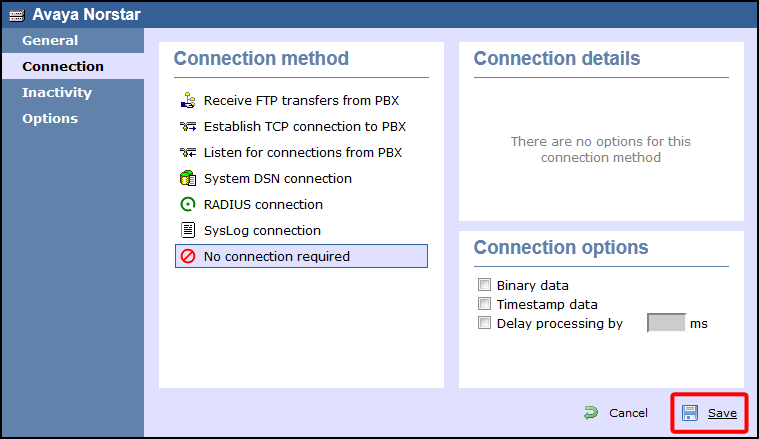
Click on the
Savebutton to apply the settings.